Search the wiki
VFX Colour Pipeline
Suggested Reading
For CAVE CG Animation projects, we’ll be implementing an ACES colour pipeline. This is to ensure we work consistently across projects for all things colour related, and so that we have a larger gamut of colour to play with.
If you are new to ACES, it can be a pretty intimidating subject. Anything colour related is a hot potato in the CG world I find. Lukily for us, there are many docs and videos on ACES, from technical explanations to more artist-facing walkthroughs, so if ACES is new to you, I recommend you work through the following docs to become more acquainted with ACES:
Setting up your Applications
If you only need to stick to one config, you can hook this into your environment variables. However, as we’ll be working on a mix of VFX and CG Animation projects at CAVE, we’ll occasionally switch between different configs, and therefore we’ll show you how to manually set up your applications. In the future, we’ll be looking to create a set of tools that will automate this process.
Maya
Launch Maya and set your project. Next, go Windows > Settings/Preferences > Preferences, and click on the Color Management catergory.
For Maya 2022+, you should be good to go from the offset. But just double check that things are set to the following:
- Rendering Space: ACEScg
- Display: sRGB
- View: ACES 1.0 SDR-video
Nuke
In Nuke, hit the S key on the keyboard to bring up the Project Settings window (or go Edit > Project Settings), and set the following:
- color management: OCIO
- OCIO config: aces_1.2



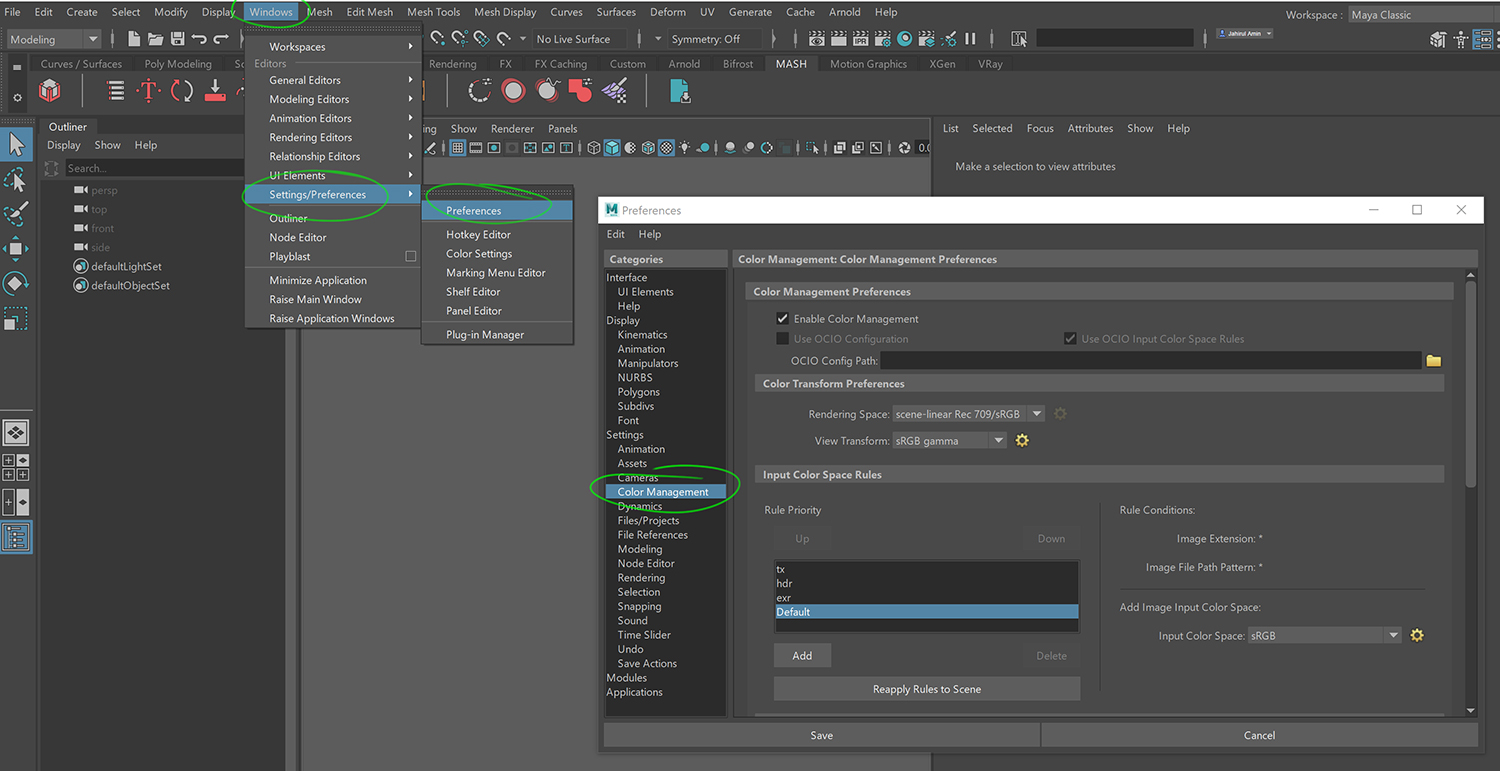
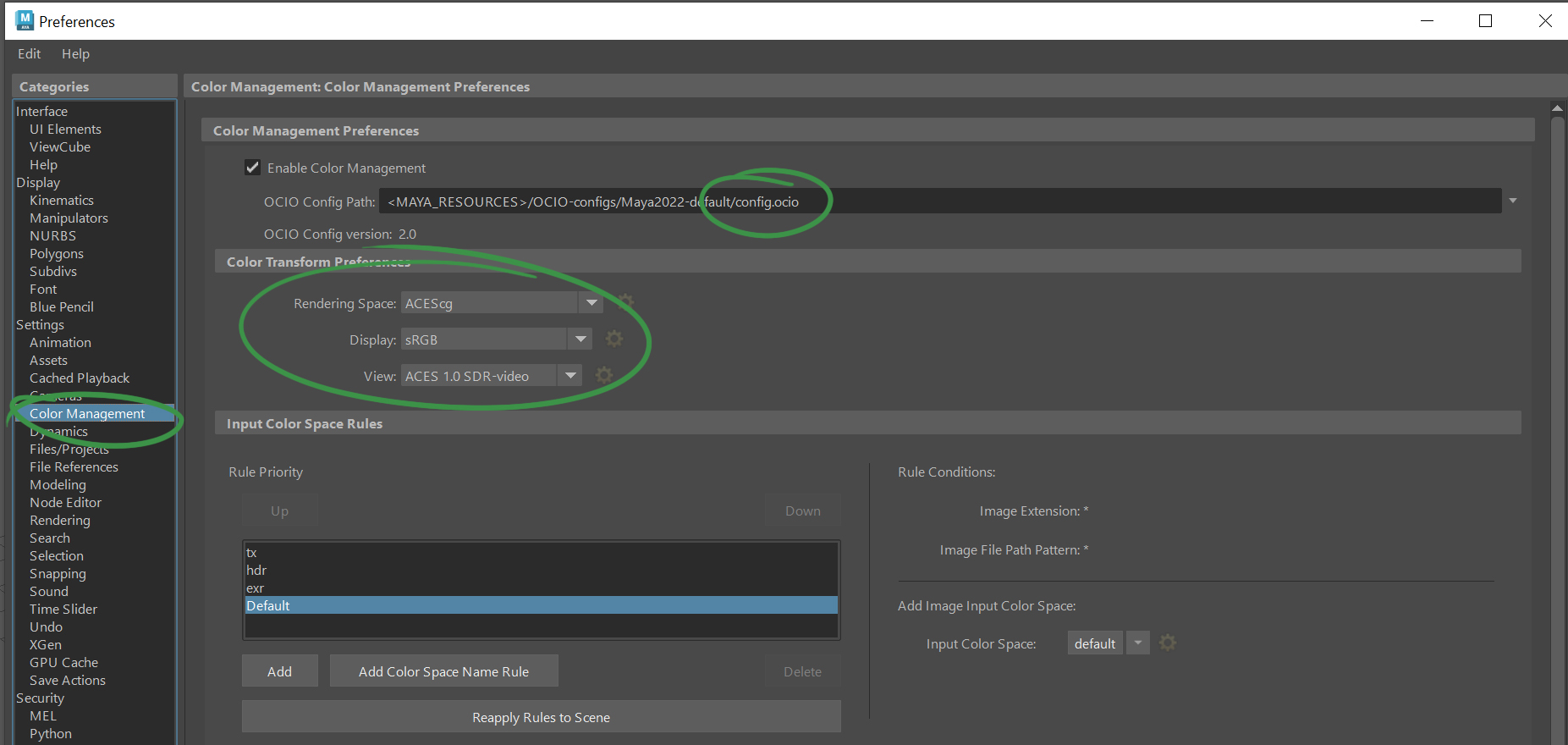
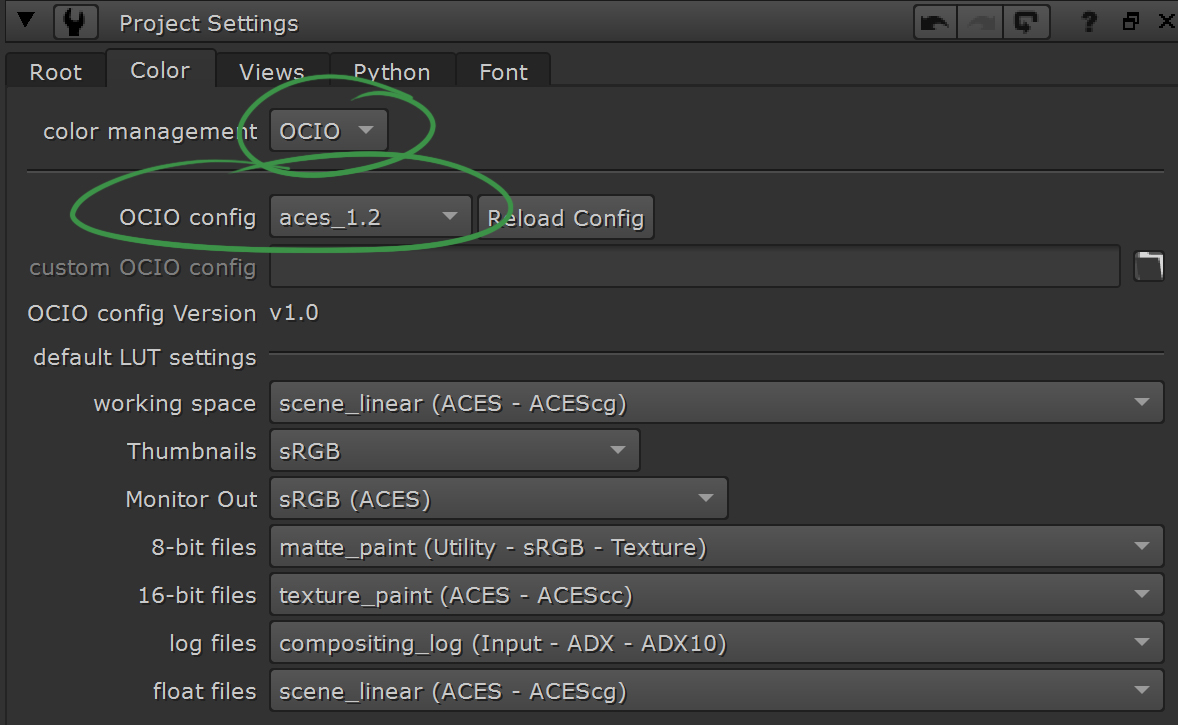
Hi AMIN
sairam here i am very much interested to learn this topic
Thank you for creating this page.